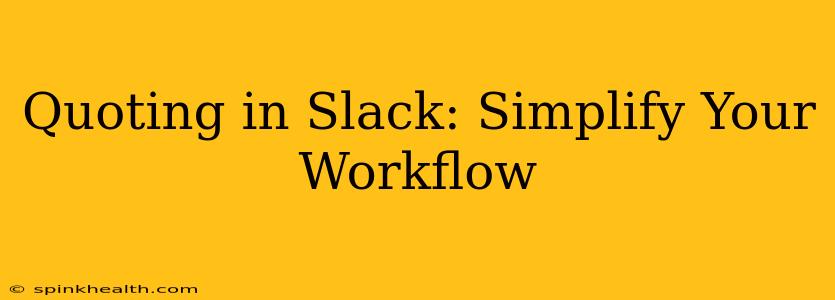Slack has become an indispensable tool for communication in countless workplaces. But navigating conversations, especially lengthy or complex ones, can sometimes feel overwhelming. Knowing how to effectively quote in Slack is crucial for maintaining clarity, context, and a streamlined workflow. This guide will explore various methods of quoting in Slack, offering tips and tricks to maximize your efficiency and enhance team collaboration.
Why is Quoting Important in Slack?
Before diving into the how, let's address the why. Quoting in Slack is vital for several reasons:
- Improved Context: Long threads can easily lose context. Quoting specific messages ensures everyone understands what you're responding to, avoiding confusion and misinterpretations.
- Enhanced Clarity: Directly quoting relevant parts of a message prevents ambiguity and ensures your response is directly connected to the original point.
- Streamlined Communication: Quoting keeps conversations organized and focused, preventing the need for extensive back-and-forth to clarify points.
- Better Collaboration: Quoting facilitates clearer collaboration by highlighting specific points for discussion or action items.
How to Quote in Slack: A Step-by-Step Guide
There are several ways to quote in Slack, depending on your platform and preferences. Here’s a breakdown:
-
The Simple Reply: This is the most basic method. Simply click the "reply" button beneath the message you want to respond to. Your reply will automatically include a subtle visual cue linking it to the original message. This is great for short, straightforward responses.
-
The Explicit Quote: To explicitly quote a section of a message, highlight the text you wish to quote. Many Slack clients will provide a quote button or option that will format the quoted text for better readability within your reply.
-
Quoting Multiple Messages: Some Slack clients allow you to quote multiple messages at once. This is useful for consolidating responses to several related messages in a single reply. Look for an option to select multiple messages before replying.
-
Using Markdown for Formatting: Slack supports Markdown formatting, which can enhance the readability of your quotes. Use backticks (`) to create code blocks for quoting lengthy sections of code or formatted text. This is especially helpful when sharing technical information.
-
Using the Slash Command (if available): Some teams or workspaces might have custom slash commands related to quoting or threaded replies. Check your Slack workspace's documentation for possible options.
How to Improve Your Slack Quoting Skills
Beyond the basic methods, consider these tips for more effective quoting:
- Keep it Concise: Avoid quoting entire lengthy messages unless absolutely necessary. Focus on the specific parts relevant to your reply.
- Use Clear Formatting: Proper formatting (bolding, italics, bullet points) within your quote can make it more readable and easier to understand.
- Proofread Before Sending: Double-check your quote for accuracy to avoid misinterpretations.
- Context is Key: Always provide sufficient context to ensure your response is understood, even if you're only quoting a short section of a message.
Troubleshooting Common Quoting Issues
- My quotes aren't appearing correctly: Check your Slack client's settings and ensure that the formatting options are enabled correctly.
- I can't quote multiple messages: This feature isn't available on all Slack clients or may be disabled by your workspace's administrator.
- My quotes are too long and messy: Break down your replies into smaller, more manageable chunks. Focus on quoting only the essential parts of the original message.